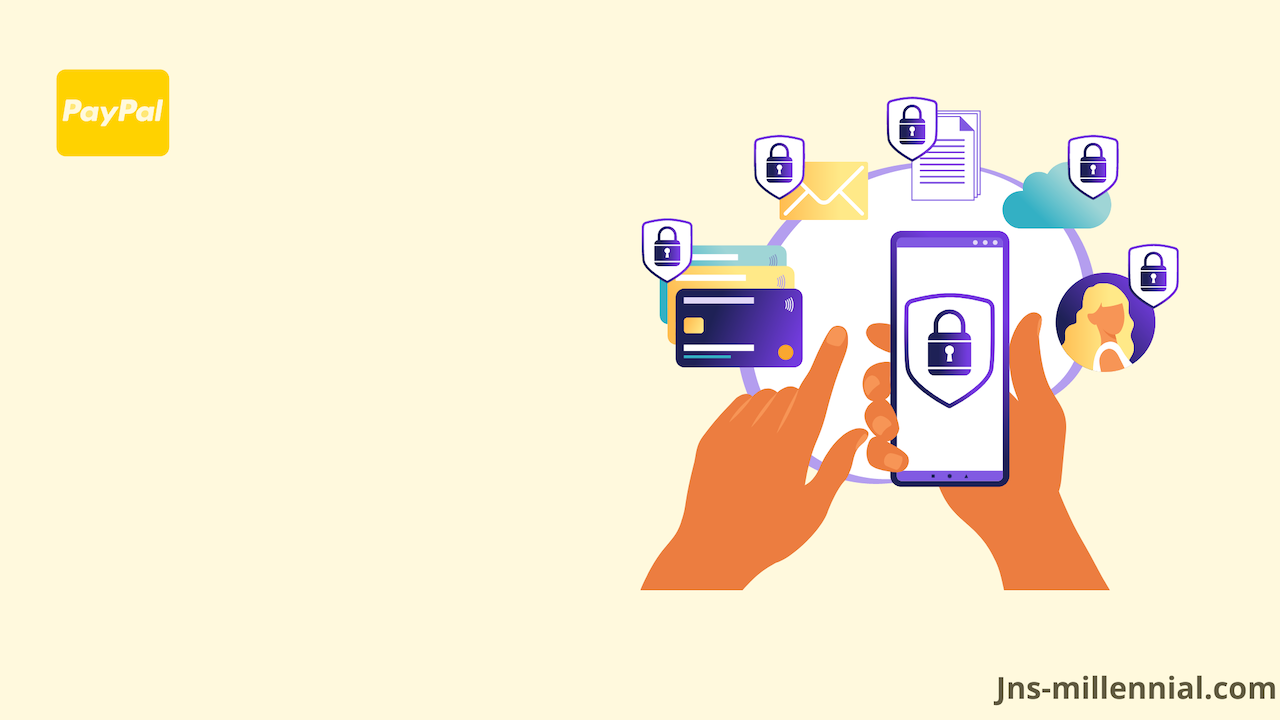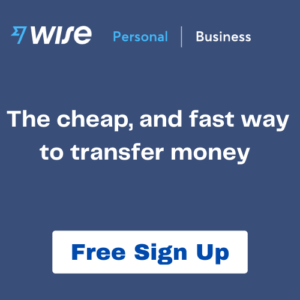Guides Request Money on PayPal Account & Create An Invoice
The article may include affiliate links and images that we may receive compensation for if you click to purchase.
Updated: 01/01/2023
For many freelancers, PayPal is considered one of the great online payment providers alongside Wise (TransferWise) and Payoneer due to the fact it allows online business owners to send and request money on a PayPal account.
This payment gate- PayPal also has some useful features, which you may not find on other e-wallet services. In Particular, you can request money from one of your clients and tell them to send money online to your Paypal account.
As mentioned in the previous article, PayPal has a strict policy to protect buyers again any issues such as an item you bought online using PayPal that still hasn’t arrived or hasn’t matched the product description. Hence, you are highly likely to get a refund back.
In this post, the two main focuses that you will learn today are to get familiar with how to create invoices on PayPal and a step-by-step guide to requesting money on a PayPal account to one of your clients worldwide.
Here are additional links that are relevant to online payment and other freelancing businesses. You should continue to read to further enhance your knowledge:
> How to Cancel a Subscription on My Paypal Account
> The 12 Best PayPal Alternatives in 2023
Key Takeaways
Table of Contents
- Before you request money on Paypal, ensure to verify the bank account and bank card on the PayPal account, from which you can withdraw money.
- Users have options to send and request money on PayPal as well as create invoices on PayPal.
- PayPal also has another great feature, which is the ” Split the bill“. This function allows you to divide the total bill equally among members.
- Business owners can use the PayPal balance as the priority to make a payment.
1. Step by step to send and request money on Paypal account
As a freelancer, you want to create the most convenient way for you and a client by using PayPal to send and request money. For example, your business partners can send an affiliate marketing payment to your PayPal account, as long as you share your PayPal ID or PayPal. me link.
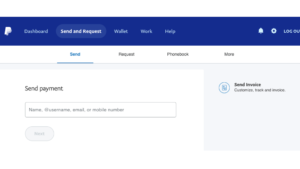
Alternatively, there is another way to remind your clients that the bill is due to pay, which means you request money using PayPal.
Importantly, you must have a PayPal account ready to send and request money- link to open PayPal account here.
- Step 1: Assume you are already on the dashboard- PayPal log in, then click on “Send & Request“.
- Step 2: You have several options to request money, which include sharing your email, phone number, or PayPal.me link. You should also attach an invoice, which indicates the transparency and professionalism of your online business.
Bonus: PayPal also has another great feature, which is the ” Split the bill“. This function allows you to divide the total bill equally among each party.
For example, if you and the other 4 business partners have a $500 total bill, then PayPal allows you to split the $100 bill equally with each team member.
2. Connect Your bank and card to your PayPal Account
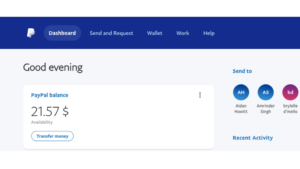
In order to withdraw or send money online, freelancers must connect and verify their account identity with PayPal. In particular, they have options to connect a bank account as well as a debit or credit card on PayPal.
With the balance available on PayPal, you can set the balance as the priority to make an online payment as shown in the PayPal balance in the screenshot above.
Whenever you got a bill that is due, then PayPal will first use your account balance to pay instead of taking money out of your bank account.
3. Create an invoice on PayPal
As mentioned earlier, your online business needs to create an invoice and send it to one of your clients as it is one of the great ways to receive money faster. In addition, small business owners can customize the invoice before sending it to customers.
For example, online business owners can add their business logo and contact information on the given template on their PayPal dashboard.
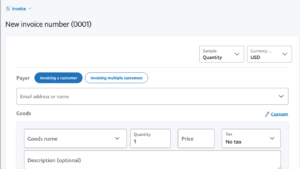
By sending an invoice, customers can make a payment with just one click away from anywhere in the world. Particularly, small businesses can transfer money to over 200 countries across the world.
The following are step by step to create invoice on PayPal:
- First and foremost important is to log in to your account- PayPal log in, then navigate to ” Send & Request”.
- On the right-hand side of the PayPal dashboard, click ” Send invoice“
As per the screenshot above, fill down the customer: name or email address, you have the option to put the description of goods or services as well as a message to the customer about this invoice.
In addition, freelancers can create invoices and send them to multiple customers.
In case the invoice still hasn’t arrived from one of your clients, then the system will send you a notification via email and PayPal app. Therefore, you will notice and resend the invoice to customers one more time.
Read next:
> Payoneer vs. PayPal: Which platform is better for Freelancers?
> 3 Best Ways to Accept Payment via PayPal
Final Thoughts
The platform works best for any type of online business and e-commerce to accept payment due to the fact that they can use request money by sharing email addresses or phone numbers.
With just one click away, customers can transfer money to your account based on the invoice. Hence, you would be expecting to receive the money within a day.
The firm has a strong buyers protection program, which means users can report to the platform for a refund if a product hasn’t arrived or is partly damaged.
Based on my experience, PayPal has provided excellent customer service so far. In particular, one of the PayPal team members has contacted me to provide further support on how to use the PayPal business account.
Don’t forget to share with others if you find this article valuable.
By Jiro Nguyen.
The content is only based on the author’s personal opinion and experience. It is for informational purposes only, and it does not rely on as a comprehensive or a substitute for professional advice.